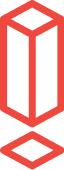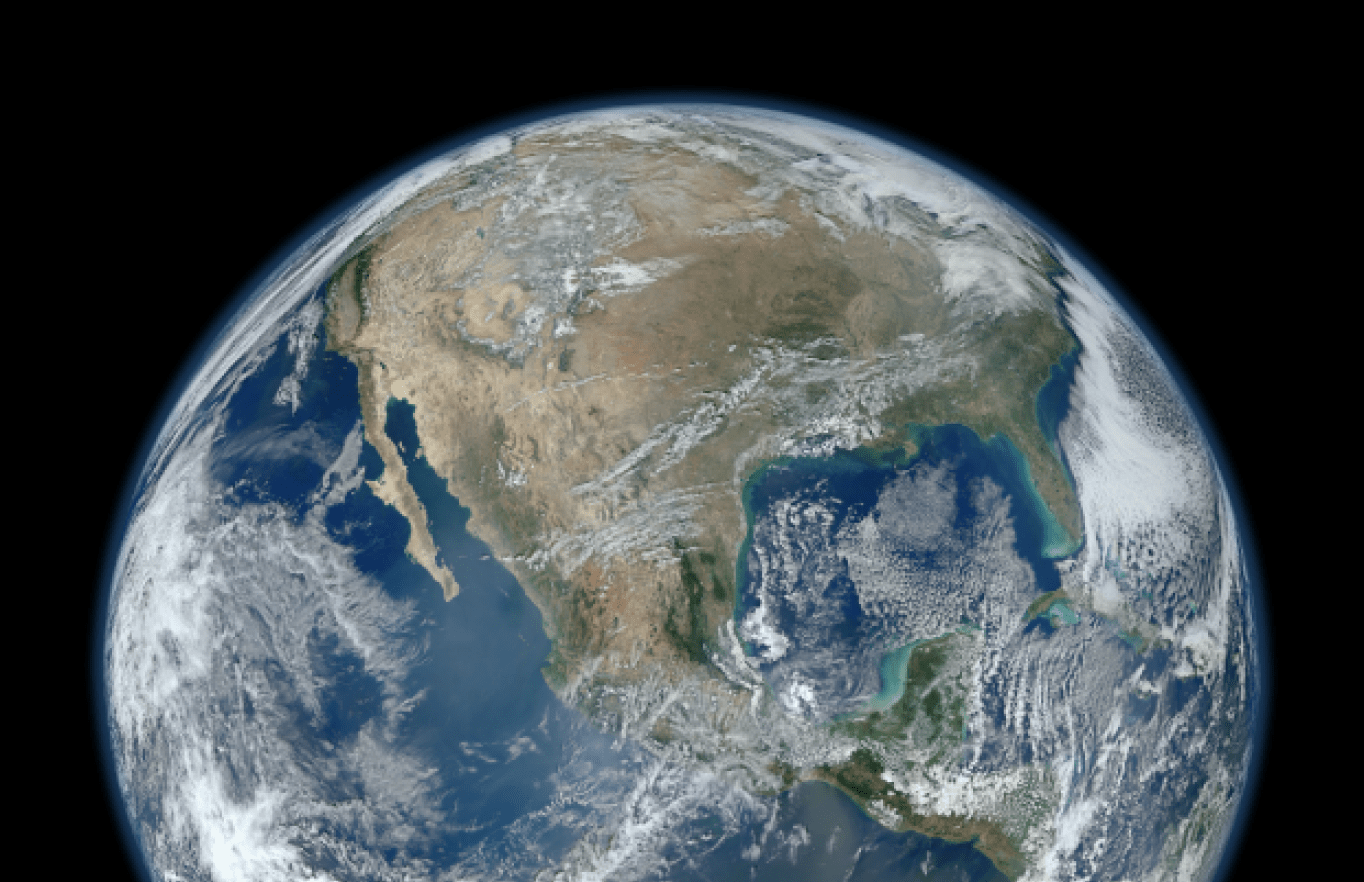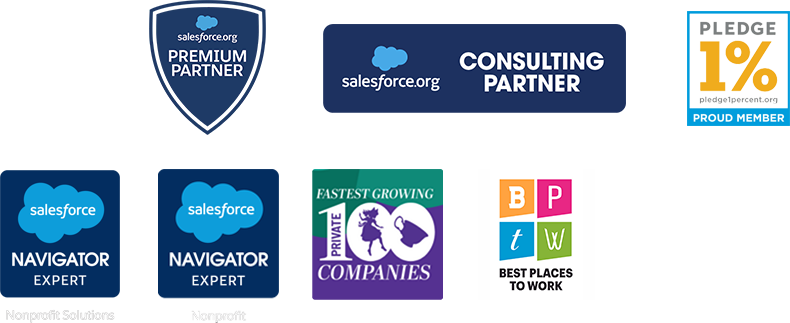3 Steps to Making Your Own Salesforce Help Documentation
Today's post is from Jonathan DeVore, Director of Marketing at Blue Mango Learning Systems. Jonathan is keen to help organizations create and improve their internal training and on-boarding documentation. We're always on the lookout for tools to increase and enhance Salesforce user adoption so this struck a chord and we hope you can use these tips in your organization.
If you're a Salesforce consultant, Admin, or Super User, you probably already understand the importance of having customized Salesforce documentation. You need it to onboard new-hires, explain new features, and for everyday referencing since most folks don't have photographic memories.
But even though you know it's important, you probably don't do it as well as you know you should because creating documentation:
- Takes forever
- Is difficult to write
- Is painful to update
But it doesn't have to be that way. I've outlined three steps you can follow for making great Salesforce documentation that's easier to write, less time-consuming to maintain, and more helpful to your users.
Step 1: Choose the right documentation tools
Using the right tools makes everything in life faster and easier.
Need to hammer 1,000 nails? Use a nail gun. Need to make whipped cream? Use a KitchenAid. Live in Portland and need to visit France? Use an airplane.
Making Salesforce documentation is no different - if you use the right tools, you can make great documentation faster and easier. But most folks I talk to just use Print Screen, Paint, and Word. That's like taking a picture with a film camera, getting prints, then scanning it into your computer so you can share it on Facebook.
Just like photography has progressed to digital pictures you can instantly share with the world, documentation tools have progressed to all-in-one applications that combine everything you need to capture a process, annotate it, and share it. Below are some tools you should check out for making video documentation and screenshot based documentation.
Video documentation
Recording your screen and your voice when you want to teach an overview of a process or explain a concept is easier with these great screen recording applications:
- ScreenFlow (Mac only)
- Camtasia
- Snagit
I personally use ScreenFlow, so it's the only one I can personally recommend. But I've heard and read good reviews about the other two.
Screenshot documentation
Using screenshots to explain step-by-step procedures (e.g. "how do I create a lead?") is easier with these great applications:
If you use the right tools, creating visual documentation will take 1/3 the time. (Full disclosure - my company develops Clarify and ScreenSteps, and those are the tools I use to create visual documentation. They are specifically designed for using multiple screenshots to make documentation)
Step 2: Document in small chunks
Answer specific questions that are being asked, not general explanations of screens and menus.
When a user is new to Salesforce, they don't want to read explanations of every screen and menu that exists - they want to know how to do their job. And that's great news because writing a task-based article that answers a specific question like "How do I create an email template in Salesforce?" is really easy to write and will take hardly any time.
Take it one question at a time
You don't necessarily have to plan everything out with an outline, a timeline with milestones, etc. Just start by answering questions as they come in. If you get a new question that you haven't documented yet, quickly write an answer and add it to your collection. When somebody asks a question you've documented an answer for, you can start using what you've made by sending them the specific article with the answer.
Provide specific instructions for specific questions
When you write specific articles that answer one question at a time, you can send your Salesforce users the exact information they need when they need it (e.g. - "Here's how to create an email template"). Instead of sending a 300 page PDF manual and telling them to turn to page 156, paragraph 3 - you can send them only the information they need.
Organize and rearrange for better delegation
Documenting in small chunks makes it easy to arrange and rearrange your documentation. For example, if I want somebody to send out an email campaign they need to:
- create an email template,
- create the campaign,
- add contacts, and
- run the mass email.
Because I have separate articles for each of those steps, I can quickly arrange those in a checklist somebody can easily follow (see here for an example).
Step 3: Use a lot of pictures
Writing explanations takes a long time and can be difficult for readers to understand - so just take the easy way out and snap a screenshot of each step of a process. When pictures aren't sufficient, add some text. But I would avoid using text when a picture would be better. Check out this example article for updating a community profile and picture. It took very little time to write because I hardly wrote anything. And a reader can skim through it and see what they need much easier than going through text.
For more tips on creating documentation, check out my eBook "The Pragmatic Guide to Training and Onboarding Salesforce Users in Your Nonprofit."